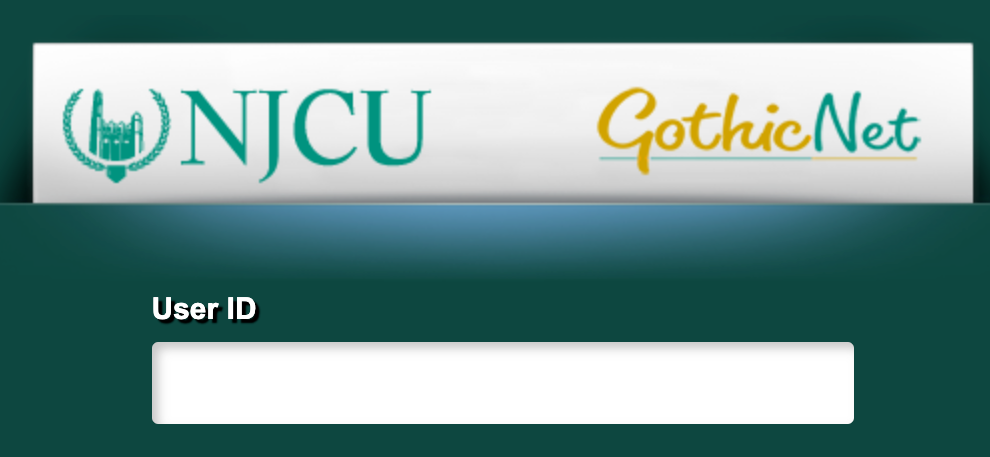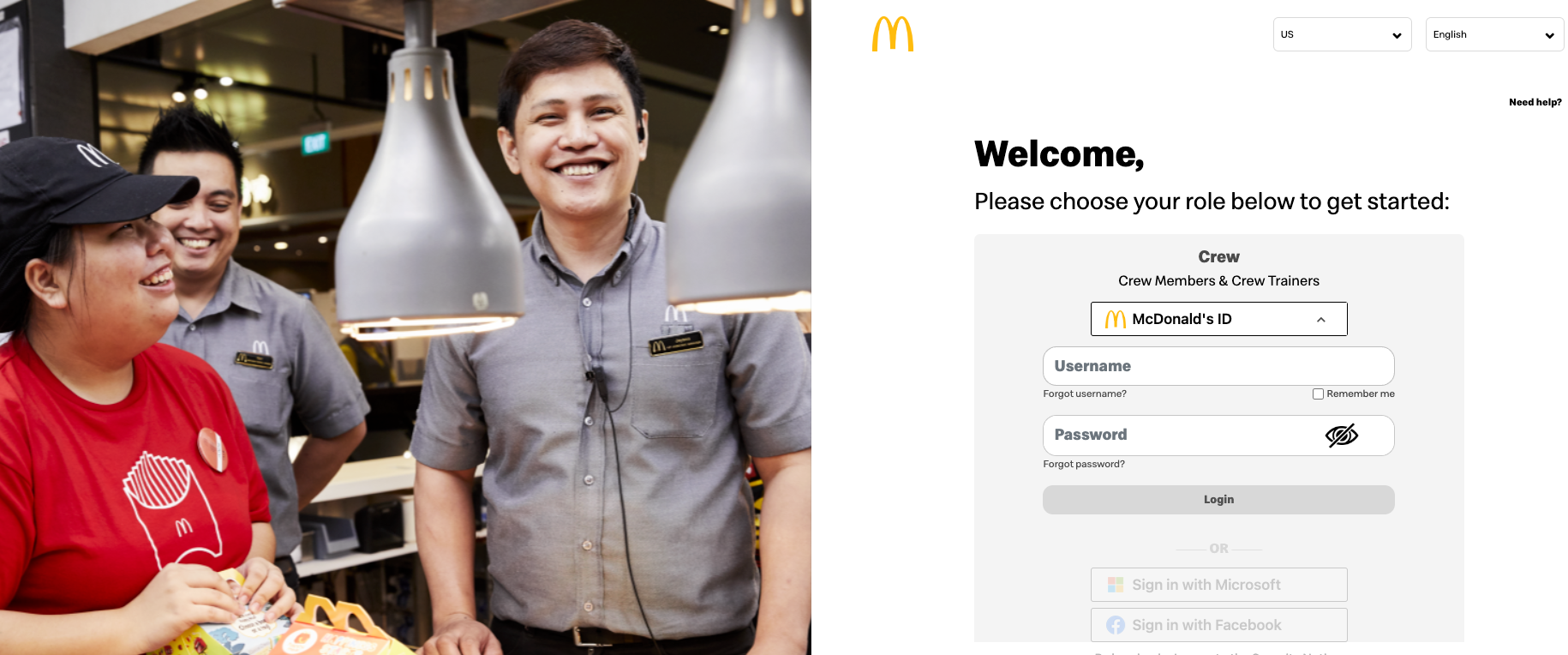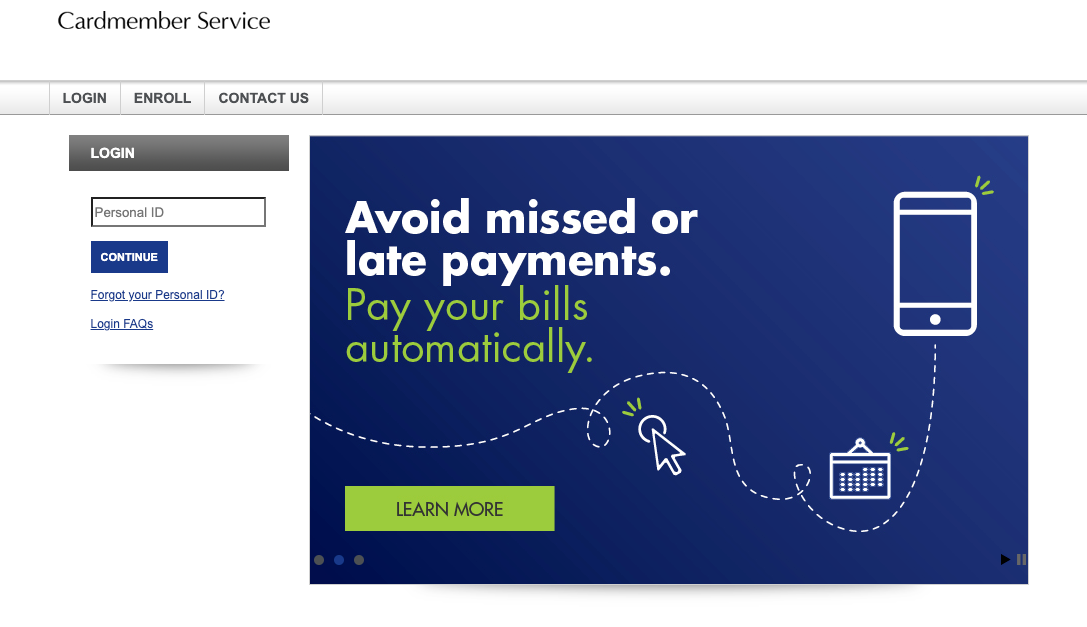New Jersey City University provides all its applicants, students, faculty, and staff with the NJCU GothicNet Portal as a convenient way to see information and access the online services based on their current roles in the university. The NJCU GothicNet Oracle/PeopleSoft is powered by the Department of Information Technology New Jersey City University and the service is available 24 hours a day, 7 days a week.
Table of Contents
ToggleAccess Your NJCU GothicNet Account
With an adaptive and responsive design and a new view of user navigation, the GothicNet presents every authorized user an individualized and customizable interface and the web services allotted to them by NJCU.
If you are a student and employee of New Jersey City University, you can take the following steps to log in to your NJCU GothicNet account over the web. Before logging in, make sure to delete your browser cache.
- Go to the official NJCU GothicNet Oracle/PeopleSoft Login Portal at gothicnet.njcu.edu
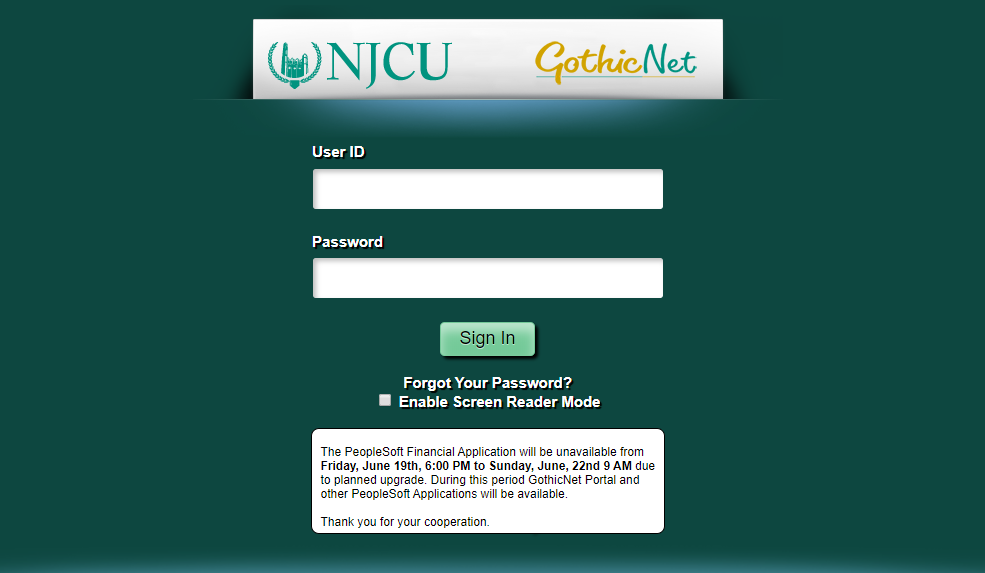
- Enter the User ID and Password, the same login credentials assigned to you to access to all your NJCU Services like Email or Blackboard, in their specific fields in the middle of the page.
- Select the “Enable Screen Reader Mode” checkbox if you want to use the feature
- Click the “Sign In” button.
Once logged in, the students will land on the Student Homepage, and the faculty or staff will land on the Employee Self-Service Homepage.
Note that if you fail to log in to your GothicNet account five times in a row, you may be locked out of the system. Then your account password will need to be reset.
How to Recover NJCU GothicNet Login Credentials
NJCU GothicNet Login credentials provide the user access to the portal and all associated applications. If you have forgotten your GothicNet Online Account Password as a student, you can reset it by taking the following self-service steps.
- Visit the Sign-In page at gothicnet.njcu.edu

- Click on the “Forgot Your Password?” link below the ‘Sign in’ button.
- You will be directed to the GothicNet Support page to click on the “Reset Password Now” link, the very first option in the Student section to open a new tab, Forgot Password.
- On the designated page, you will need to enter your GothicNet ID, the last 4 digits of your SSN, and your Date of Birth.
- Create a new strong password that cannot be the same as the previous two and must contain at least 8 characters including 1 uppercase, 1 lowercase, 1 number, and no space.
- Re-enter the password to confirm
- Click the “Reset Password” button when you complete it.
And if you already know your GothicNet Account password, you can change it online. To do Click Here
There first you need to select your user status and GothicNet ID.
If you are a student, it is the 7-digit number on your GothicCard. For faculty and staff, it is the first initial of your first name and last name up to 12 characters in length. Then provide your old password and set a new one following the given requirements.
The users who have to recover both their GothicNet ID and Password will need to
- Click the “Forgot Your Password?” link below the ‘Sign in’ button at gothicnet.njcu.edu
- Select the “Help with GothicNet ID and Password” on the NJCU GothicNet Support page
- Click the “NEXT” button from the following page
- Complete an online form with your First Name, Last Name, Year of Birth, Gender, and Phone Number.
- Hit the “NEXT” button and follow the prompts to send your request to resolve your issue.
Remember that the password change or reset or the new login will apply to all your Desktops, Blackboard, Email, and NJCU Wi-Fi.
If you need further assistance logging into the NJCU GothicNet, or changing or resetting your password, you have to communicate with NJCU IT Help Desk.
More Articles to Read:
New York Life Insurance Bill Payment Process
How to Access SmiONE Login Account
Access your My Campus Link Login Account